
Brochures come in many shapes and sizes.
Most commonly, brands opt for a traditional letter tri-fold to convey messaging, promote products and services.
However, there are other sizes to consider when deigning brochures for clients. One of them is a Letter-Half tri-fold in landscape orientation.
In this tutorial, I demonstrate how to set up the brochure and use the Allow Document Pages to Shuffle option when designing.
Document Setup
Create a new InDesign document and in the Print tab, choose Letter Half with a landscape orientation (8.5" W by 5.5" H).
Leave Facing Pages checked and set the amount of pages to six.
Click Create.
To set up your pages to have all three facing one another, you will have to use the Allow Document Pages to Shuffle option. Here is an overview of how it's done based on the example below.
Shuffling Pages
In your six-page document, you will combine Page 1 with 2 and 3 by unlocking the Allow Document Pages to Shuffle. This can be found under the Pages Options icon in the top right-hand corner of your Pages panel window.
Navigate to Allow Document Pages to Shuffle and uncheck the selection. This will allow you to combine more than two facing pages together.
Drag Page 1 in between Pages 2 and 3, then release. Repeat the same step for Page 6 into 4 and 5.
You should now have two sets of three facing pages that represents the front and back of your Letter-Half tri-fold brochure.

You can now begin designing your brochure. The top set of facing pages are numbered 5, 6 and 1 — you're cover. The second set of pages are the inside panels — numbered 2, 3 and 4 from left to right.
Start from the cover page and then to inside pages. Have a structured plan for each panel before beginning and you will find the design process becomes much easier and straightforward.



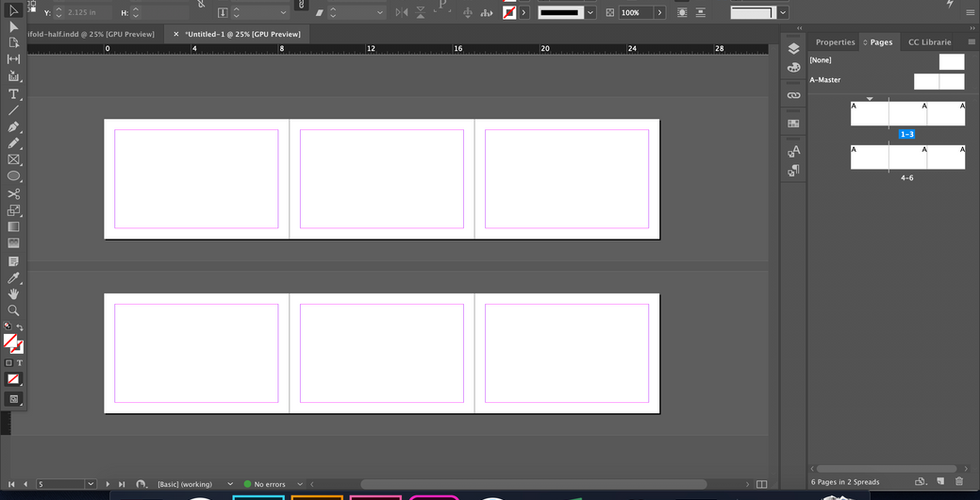


Comentarios