Magazine Layout Techniques to Improve Typography in Adobe InDesign
- Angelo Montilla
- Apr 19, 2019
- 3 min read
Updated: Apr 30, 2019
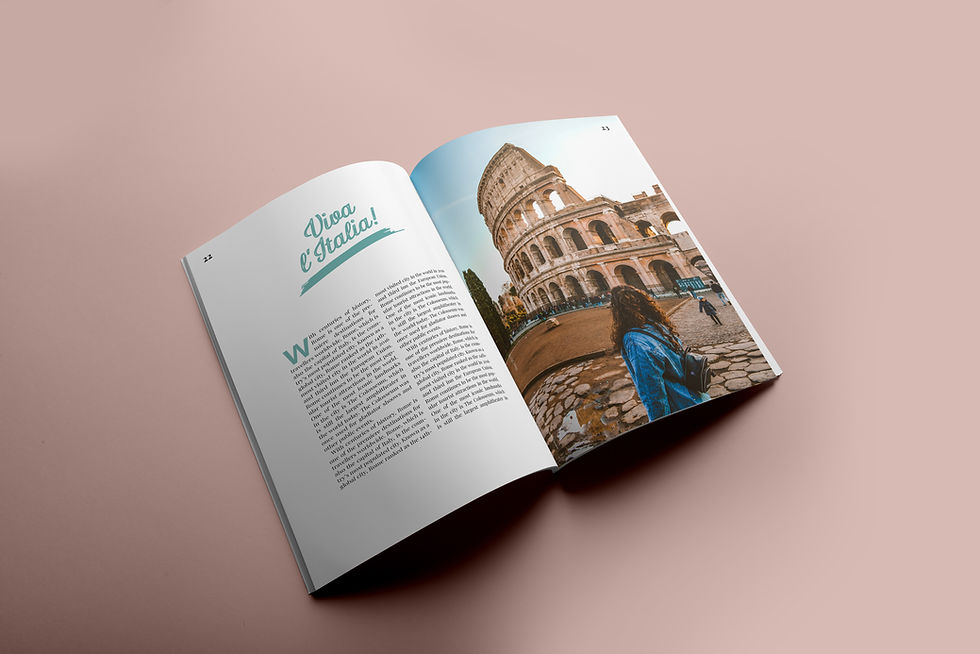
One of the single most important components of magazine design is typography. Unlike traditional newspaper or even book layouts, magazine design allows for a little more colour — literally and figuratively.
Negative space and minimalist layouts are much more accepted in magazine design. However, the traditional mags such as People, Us Weekly or even National Geographic have maintained their iconic design over the years.
Magazine content — both copy and imagery — is feature in tone, so the ability to play up typography is endless. Whether it's a food magazine or a publication focusing on home and lifestyle trends, this is a chance for designers to open up creatively and try something new.
In this tutorial we'll focus on how to apply and edit drop caps — a staple in magazine design. I'll also take you through steps on how to transform type characters from standard font format to uneditable text. In doing so, it gives you full control to add textures to your type and also thee flexibility to wrap body copy around them.
So, here we go!
How to Apply Drop Cap and Indents
(Make sure there are proper paragraph breaks in your copy or the indents won't take effect)
Select all the copy and open the Paragraph panel, which can be found in Type > Paragraph.
In the First Line Indent field, either type your desired indent value, or simply click the up arrow to increase the indents in the entire copy.
Put your cursor at the beginning of the copy and take that first line indent back to 0, as this is where your drop cap will be going.
Now, with your cursor still at the start of your body copy, navigate to the Drop Cap Number of Lines, which can also be found in the Paragraph panel. Set the lines to 2 or 3 as a starting point, but if you want to really play up the size of a drop cap, have it take up 6 to 8. Just be mindful that if you are working in narrow column widths, this will eat up space and make your body copy kick over in weird ways.
Finally, if you want to edit the drop cap character, highlight just that letter, change the font to a serif with a thick weight to add a little more contrast. Maybe even change the colour to make it more distinct.
Adding a Texture or Vector Patterns to Typography
Create a single type character or type a headline that you want to convert from a standard typeface to uneditable text.
With your Selection Tool, click on the text frame once and navigate to Type > Create Outlines or Shift + Command (Mac)/Control (PC) and O. This converts your type into a shape.
Because it is treated as an object, you have the ability to add an image or a vector texture/pattern into your character by going to File > Place or dragging the file right into the object.
In this case, I used an exclamation mark with an abstract vector file placed.
If you want, open the Text Wrap panel and apply a wrap around object shape if you are using it in the body copy.
Using these two techniques in magazine design will automatically elevate the overall design of your pages. Of course, much like any other design component, you don't want to overdo it, so be selective when to apply either of these very useful techniques!
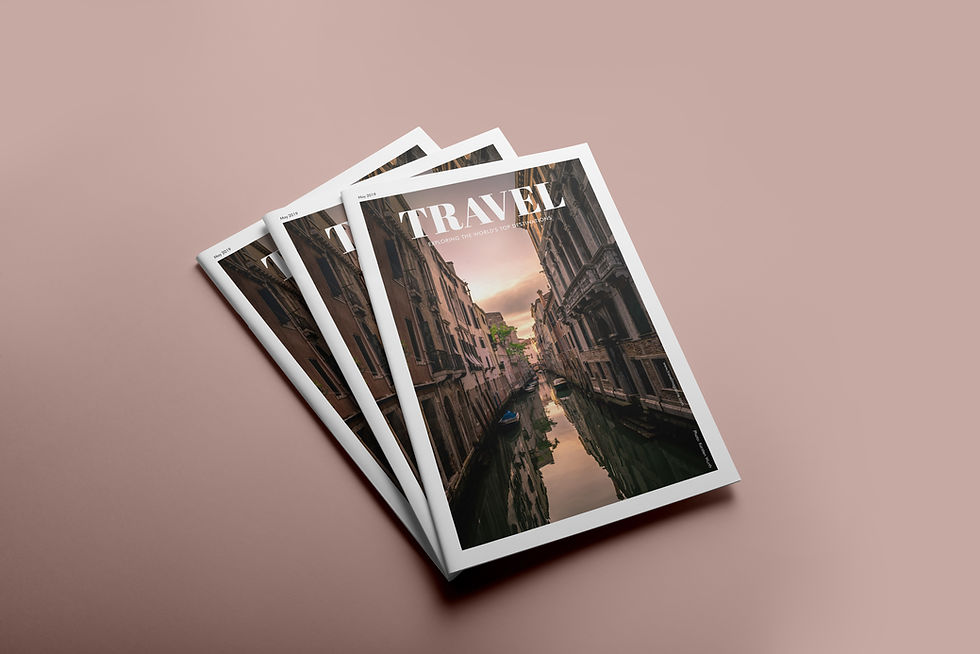
Do you want access to other exclusive content?














Comments